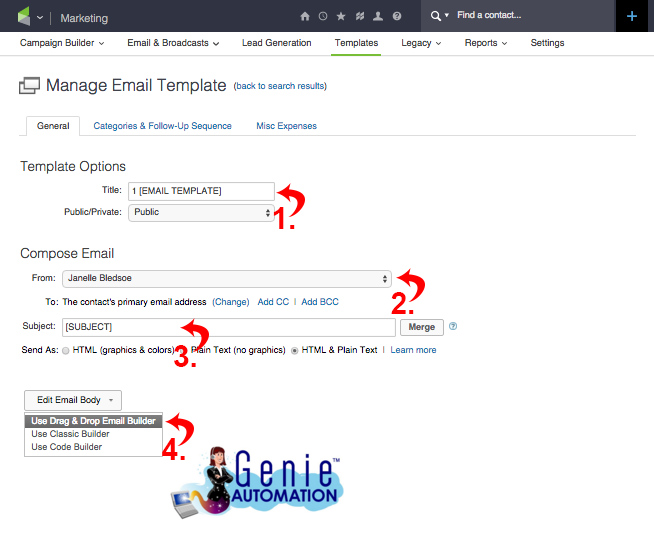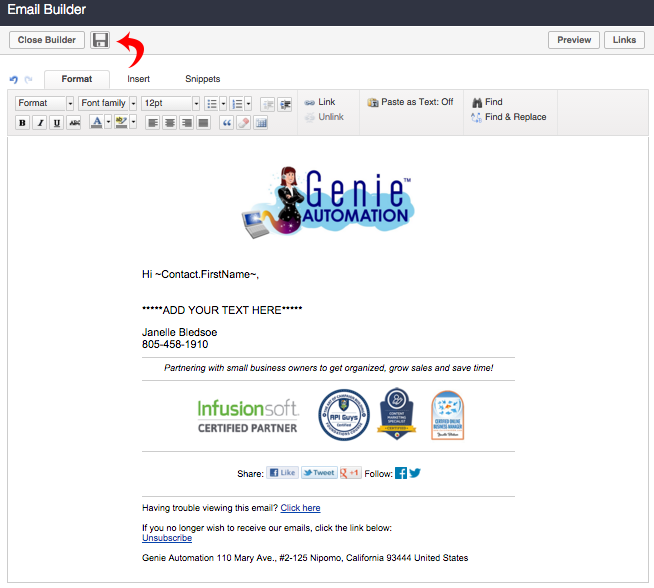Branding Center Setup
One of the first things to do when you get your account is to setup the Branding Center.
Any time you re-brand, be sure to change all your logos in the Branding Center.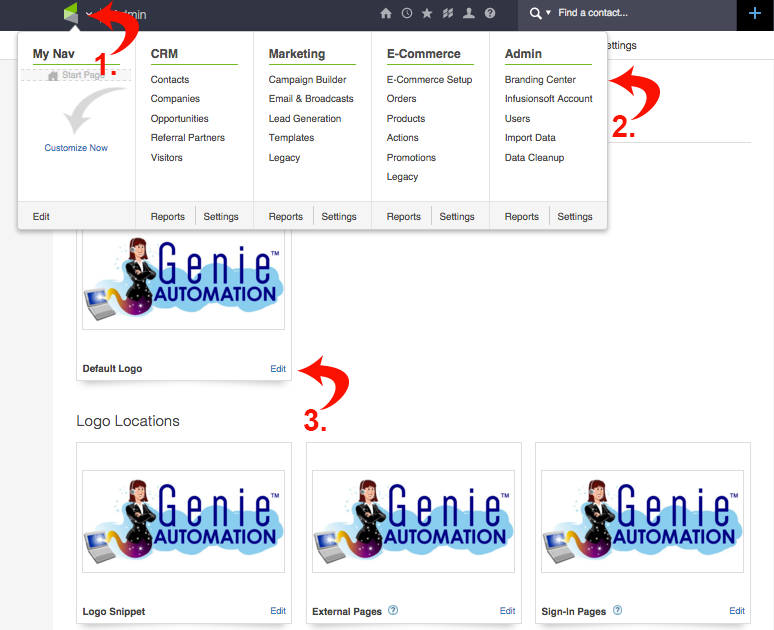
- Hover over the Infusionsoft logo until you see the menu.
- Select Branding Center
- Add your logo in all locations applicable.
Once you finish setting up your logos, go to Default Templates and setup all your email templates.
It’s so much easier to pull from your templates when you’re sending a Broadcast or building a Campaign.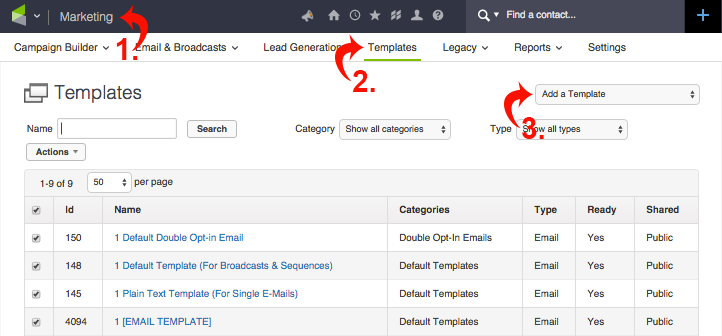
- Hover over the Infusionsoft logo, choose Marketing.
- Choose Templates.
- Choose Add a Template.
- Name your Template
- Choose your “From” email address.
- Fill in the “Subject” line – this can be changed when you send your Broadcast or add an Email to a Campaign.
- Choose “Use Drag & Drop Email Builder” from the Edit Email Body drop down window and continue to the next step.
Add your Signature Block and any other Snippets or text you want. Be sure to SAVE!!