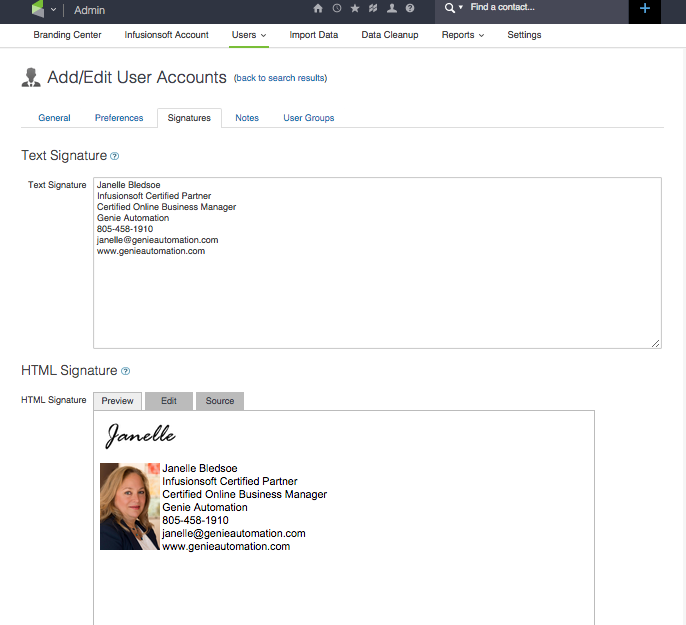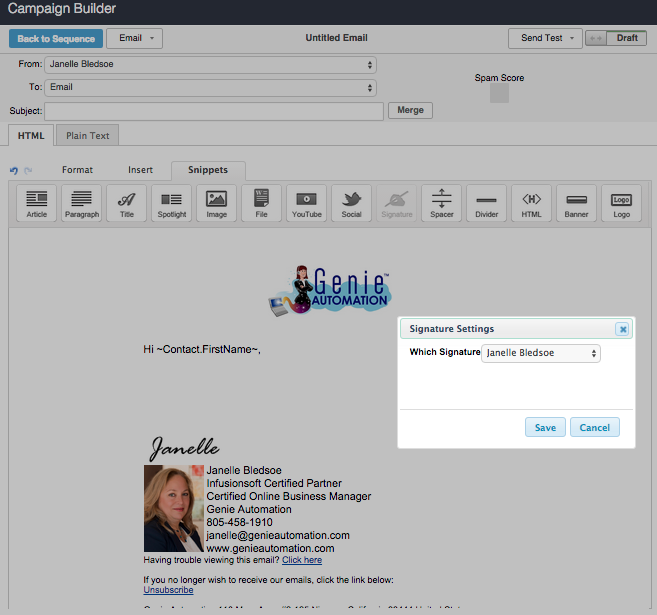Setup Your Signature Block
As I was setting up a new Client’s Infusionsoft account, I got caught up in the back and forth of making sure her signature was exactly how she wanted it. It took us several tries but finally, we got it perfect!
Why did I allow this to go back and forth so long? Because, having your signature setup means that it will save you a ton of time in the long run.
All your emails will be consistent AND if you do make a change, all you have to do is to change it once and that’s it!
How do you setup your Signature Block?
Log into your Infusionsoft account, go to Admin > Users > Signature tab
Enter the text and picture you want, save and you’re done!
If you want to change your signature in the future, this is where you do it.
Here’s how you add your Signature Block to your emails:
Go to your email, whether it’s in Email Broadcast or a Campaign and select Snippet, then drag the Signature Snippet to the desired location, confirm it’s the right Signature Block and save. YOU’RE DONE!